System Management Tools
In addition to the Web Portal System Administration functions, you can also use the System Administration Tools installed on your Evatel to manage and control other system functions. Here are some of the system administration tools available to you:
- Evatel Configuration to manage the configuration parameters of your Evatel system;
- Evatel Bug Report to report any technical problem you may encounter while using the Evatel system;
- Evatel Setup Validation to test and report system setup issues;
- Evatel Licensing to reactivate or upgrade your Evatel licenses;
- Evatel Billing to import billing data, generate invoices, send bills and collect credit card payments
You can access these tools from the Windows Start button as follows:
| Start > All Programs >Evatel | > Evatel Configuration > Evatel Bug Report > Evatel Setup Validation > Evatel Licensing > Evatel Billing |
Here is a short description of what you can do with each of these system administration tools :
Evatel System Configuration
- Type of installation: Is the system installed on company premises as an enterprise solution or hosted at a service provider site.
- System Configuration: This section is where you configure system settings such as the information about organization, the telephone numbers and telephony environment, the Evatel , services, the Web Portal module, the system network addresses, and other configuration settings.
Download the Evatel Installation & Configuration Guide (PDF) to learn more on this tool.
Click on Start > All Programs > Evatel > Evatel Configuration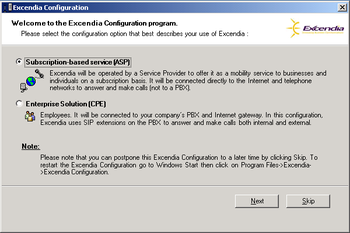
Evatel Bug Report
Here are the recommended steps to collect and send system logs:
- Erase all previous technical logs.
- Try reproducing the problem
- Click on Start > All Programs > Evatel > Evatel - Bug Report Wizard to start the Evatel Bug Report.
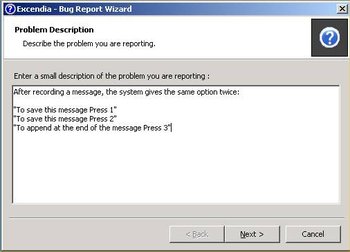
- Enter a short description of the problem you’ve experienced.
- Enter the date when the problem occurred and select if you can either reproduce the issue or not.
- Explain the last steps you’ve taken before the error occurred.
- Enter the contact information of the administrator or the person who encountered and/or reproduced the problem.
- Confirm the list of logs to be sent to Evatel. Do not edit the list if you are unfamiliar with the contents of the log files.
Make sure that you are connected to the internet then click Next to send the report.
Software License Registration and Activation
- Activate or reactivate your Evatel licenses either because they have expired or because they are being installed or re-installed (after a hardware crash for example)
- Upgrade your Evatel licenses to add more licenses
- Click on Start > All Programs > Evatel > Licensing
- Enter the information about your organization as well as the License Key that was given to you when you purchased your Evatel system. Once all the information is entered, make sure that you are connected to the internet, then click on Register and Activate Product from Internet.
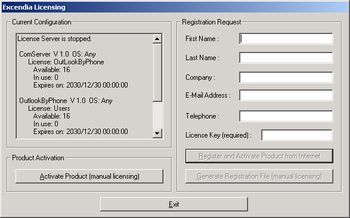
Evatel Licensing is now complete
- Check that the license information displayed is correct, then click Exit. Contact your local Evatel reseller if the license information is not what you purchased.
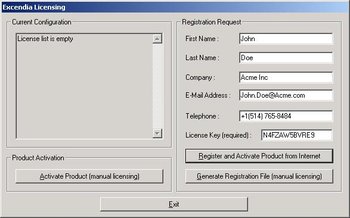
Evatel Billing Module
To run a billing session, launch the Evatel Billing application as follows:
Click on Start > All Programs > Evatel > Evatel Billing
The Evatel Billing application starts to run your monthly billing session.
Download the Evatel Billing Module Guide (PDF) for more details on this tool.
