System Administration Rights and Login
System Administrator Functions
As the System Administrator, you have the right to access and change all system options and account profiles. You can create and manage company accounts but you cannot access passwords or PINs of any user or company account. As the System Administrator, you are expected to:
- To create and manage services running on the system
- To configure the public service account
- To create company accounts
- To set system call permissions and control long distance calls
- To manage subscription keys and service packages
- To configure and manage interconnections with roaming partners and telephony service providers
- To manage the list of mail access connections
- To configure the public service for individual subscribers
- To assign subscription keys and service packages to companies
- To run billing sessions: export billing data or bill users and companies
System and Company Administrators Rights
There are two categories of Evatel administrators:
- System administrators can create company accounts, control system preferences and billing.
- Company administrators can access and manage the services and options of their company account including the company's Virtual Receptionist, user accounts, call permissions, DIDs, etc.
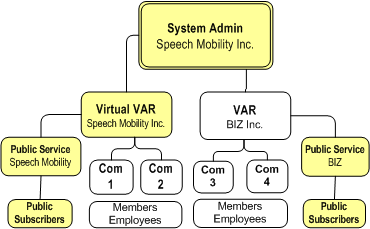
System Administrator Login
To login as a System Administrator:
- Go to the Web Portal site (ex: http://Evatel2.openface.ca/mobility/)
- Enter your E-mail Address in the User ID field of the login box
- Enter your alphanumeric password in the Password field.
First Time Login
Use the default system administrator credentials (User: Evatel@Evatel.com and Password: Evatel) to login for the first time. You must change these credentials later for your own security. It is during this first session that you are expected to configure the voice services and the service packages, the telephony and mail providers, the public service account, etc. Go to Initial System Setup for the list of initial system configuration tasks.
How to Change the E-Mail Address or Password of the System Administrator?
The System Administrator information is managed in the Service Provider Company Profile. As a System administrator, you can change your e-mail address and password as follows:
- From the Companies page, select the Public Service company from the list.
- Click the Company Profile
 button in the Web Portal Toolbar to open the Public Service company profile page.
button in the Web Portal Toolbar to open the Public Service company profile page.
- To change the password, click on the Change my Password in the Administrator Information section. A window opens. Enter the current password in the first field, and then enter the new one twice in the last two fields.
- To change the e-mail address, click in the Administrator E-Mail Address field in the Administrator Information section. Enter the new e-mail address to replace the existing one.
- Click Submit to confirm the changes or Cancel to close without changing anything.
The new administrator password and/or e-mail address are now effective and will be required for your next system admin session.
How to Change the Language of the System Administrator?
The System Administrator information is managed in the Service Provider Company Profile. As a System administrator, you can change your communication language as follows:
- From the Companies page, select the Public Service company from the list.
- Click the Company Profile
 button in the Web Portal Toolbar to open the Public Service company profile page.
button in the Web Portal Toolbar to open the Public Service company profile page. - In the Administrator Information section, change the Administrator language as required.
- Click Submit to confirm or Cancel to close without changing the language.
The page is refreshed in the new administrator language reflecting the change.
Welcome Page
Each time you login on Web Portal, a welcome page displays your system setup status with any important messages addressed to you. To stop showing this welcome page, select the "Don't show this welcome page" checkbox. The home page will display the list of companies.
